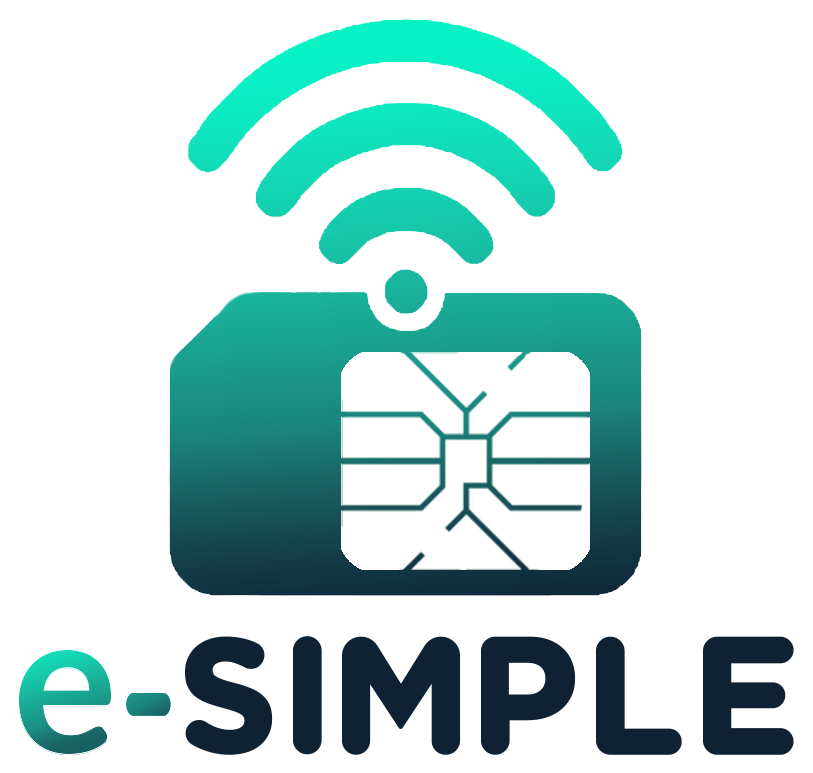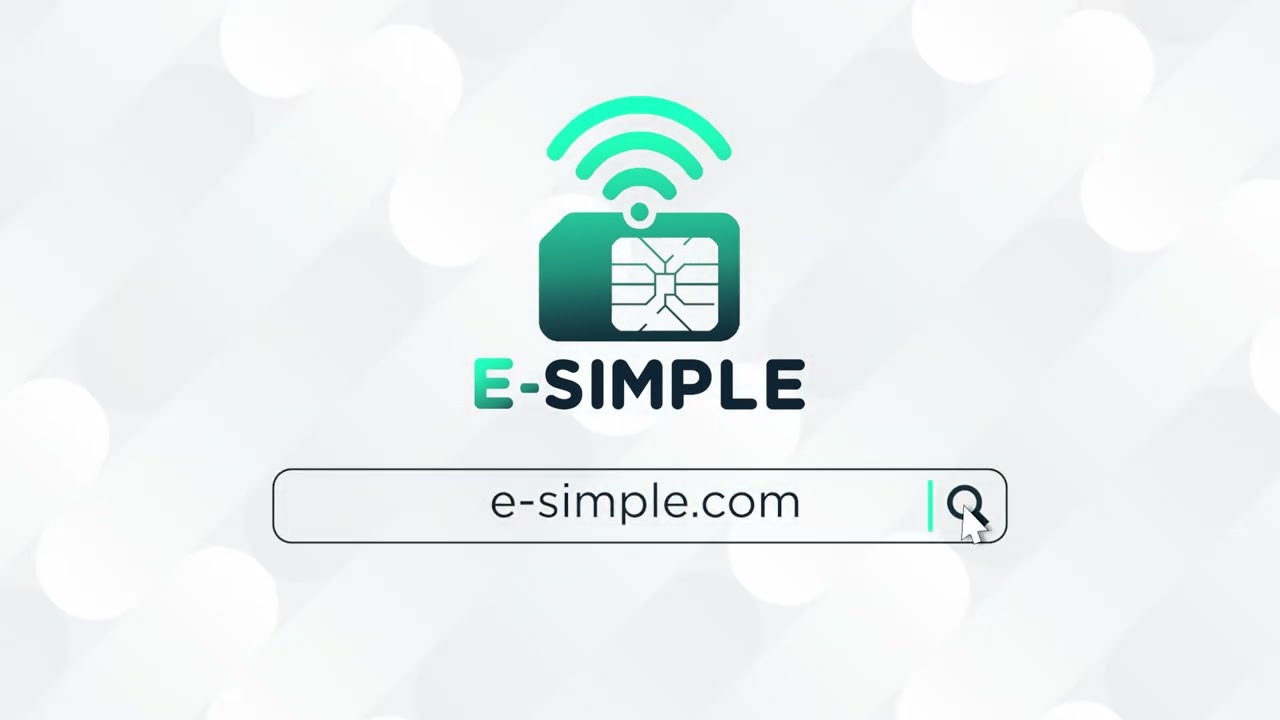Activating an eSIM on your device typically involves the following steps, though the exact process can vary slightly depending on your device and carrier. Here’s a general guide to help you through the activation process:
General Activation Steps:
- Check Compatibility: Ensure your device supports eSIM functionality and that it is unlocked if you plan to use it with multiple carriers.
- Obtain an eSIM Activation Code: Contact your carrier to get an eSIM activation code. This is usually in the form of a QR code or an activation code sent via email or provided in-store.
- Connect to Wi-Fi: Make sure your device is connected to a Wi-Fi network, as you may need an internet connection to download the eSIM profile.
For iOS Devices (iPhone, iPad):
- Open Settings: Go to the Settings app.
- Select Cellular or Mobile Data: Tap on “Cellular” or “Mobile Data”.
- Add Cellular Plan: Tap on “Add Cellular Plan”.
- Scan QR Code: Use your device’s camera to scan the QR code provided by your carrier.
- Alternatively, you can enter the details manually by tapping “Enter Details Manually” and following the on-screen instructions.
- Label Your eSIM: After adding the plan, you may be prompted to label your eSIM for easier management, such as “Personal” or “Business”.
- Confirm and Activate: Follow the prompts to complete the activation process.
For Android Devices (Google Pixel, Samsung Galaxy, etc.):
- Open Settings: Go to the Settings app.
- Select Network & Internet: Tap on “Network & Internet” or “Connections”.
- Select Mobile Network: Tap on “Mobile Network”.
- Add Carrier: Tap on “Add Carrier” or “Add Mobile Plan”.
- Scan QR Code: Use your device’s camera to scan the QR code provided by your carrier.
- Alternatively, you can enter the details manually by tapping “Need help?” or a similar option and following the on-screen instructions.
- Confirm and Activate: Follow the prompts to complete the activation process.
For Samsung Galaxy Devices:
- Open Settings: Go to the Settings app.
- Select Connections: Tap on “Connections”.
- Select SIM Card Manager: Tap on “SIM Card Manager”.
- Add Mobile Plan: Tap on “Add Mobile Plan”.
- Scan QR Code: Use your device’s camera to scan the QR code provided by your carrier.
- Alternatively, you can enter the details manually if prompted.
- Confirm and Activate: Follow the prompts to complete the activation process.
For Wearables (e.g., Apple Watch):
- Open the Watch App: On your iPhone, open the Watch app.
- Select Cellular: Tap on “Cellular”.
- Set Up Cellular: Follow the on-screen instructions to set up cellular service. This may involve scanning a QR code or entering an activation code provided by your carrier.
Additional Tips:
- Carrier App: Some carriers provide a dedicated app to manage eSIM activation. Check if your carrier offers such an app and follow the instructions provided.
- Customer Support: If you encounter any issues, contact your carrier’s customer support for assistance. They can guide you through the activation process and troubleshoot any problems.
By following these steps, you should be able to successfully activate your eSIM and start using your device with your chosen carrier.